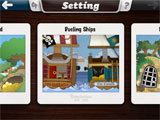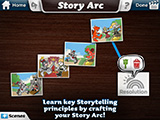Grades: 4-12
Purposes: This content creation app allows teachers and students to create multimodal compositions and presentations.
Cost: A variety of pricing options: free to try, $5.99 for the fully functioning iOS app, and additional educational pricing options for multiple licenses.
Developer’s Website: Explain Everything Website
Platform: iPad, iPhone, and Android tablets; Chromebook and Windows devices; companion web-based Explain Everything Discover with free or paid subscription
Every teacher has his or her favorite content creation app. Typically, it’s a flexible, easy-to-use tool appropriate for a variety of purposes – one that teachers and students can use to capture and share their ideas. Explain Everything is such a tool and may become your new favorite app. Explain Everything is a multimodal content creation and presentation app that you and your students will use again and again. An interactive whiteboard, it combines ease of use with the multimodal capabilities of a sophisticated presentation app and the power of a screen casting tool. Explain Everything allows students to create, collaborate, share, and animate within a single platform – it is an essential tool to add to your digital toolbox!
In the Upper Elementary Classroom: Explain Everything can be used to support collaboration and composition in the upper elementary grades. Students can use the capabilities of the tool to create compositions with their own artwork and animations. When planning for small group work, consider that Explain Everything allows students to work together in a digital environment to create high-quality projects.
In the Secondary Classroom: For middle and high school teachers looking for new ways to flip the classroom, Explain Everything is a great tool to explore. The screen capturing capabilities and the convenience of online sharing via Explain Everything Discover (available with a subscription) allow teachers to create and share engaging multimodal lessons their students can view at home. In addition, students can create their own projects for any topic and view those created by their peers.
Common Core State Standards: CCSS.ELA-Literacy.CCRA.W.2, CCSS.ELA-Literacy.CCRA.W.4, CCSS.ELA-Literacy.CCRA.W.5, CCSS.ELA-Literacy.CCRA.W.6, CCSS.ELA-Literacy.CCRA.W.7, CCSS.ELA-Literacy.CCRA.W.8, CCSS.ELA-Literacy.CCRA.W.9, CCSS.ELA-Literacy.CCRA.SL.4, CCSS.ELA-Literacy.CCRA.SL.5